20210402 React and Firebase02, firebase web api, Absolute Imports, login 여부 판단, Firebase Authentication, Auth Form Nomadcoder
Nomadcoder
- 노마드코더 : 트위터 클론 수업
- 노마드코더님의 강의를 들으면서 공부한 내용을 정리하는 용도로 작성되었으며, 본내용이 틀릴 수 도 있습니다.
Authentication (인증)
Absolute Imports
- import시에 dot을 쓰는 상대 경로는 지저분 하므로 절대 경로를 사용하는 import 기준을 만듦
- Absolute imports by create react app
- 이처럼 최상위 dir에
jsconfig.json파일 만들면 아래처럼 src 기준으로 import path를 써도 됨
// 절대 경로 기준이 src로 시작됨
{
"compilerOptions": {
"baseUrl": "src"
},
"include": ["src"]
}
firebase web api 둘러보기
- Firebase : web API js reference
- Firebase : firebase.auth.Auth
- auth 기능을 사용하기 위해서
fBase.js에 auth를 import
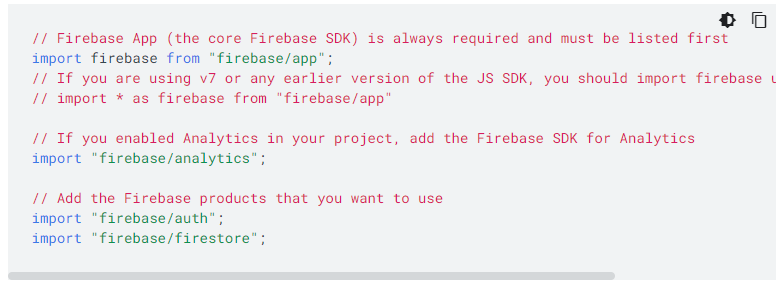
- auth기능을 다른 곳에서 편하게 사용하기 위해서 default를 풀고 특정 authoService라는 변수에 auth기능을 담아 export시킴
import firebase from "firebase/app";
import "firebase/auth";
const firebaseConfig = {
apiKey: process.env.REACT_APP_API_KEY,
authDomain: process.env.REACT_APP_AUTH_DOMAIN,
projectId: process.env.REACT_APP_PROJECT_ID,
storageBucket: process.env.REACT_APP_STORAGE_BUCKET,
messagingSenderId: process.env.REACT_APP_MESSAGING_ID,
appId: process.env.REACT_APP_APP_ID
};
firebase.initializeApp(firebaseConfig);
export const authService = firebase.auth(); // import한곳에서 편하게 사용하기 위해서
유저를 가져와서 로그인 여부를 판단하는 기능
- Application(App.js)이 모든 로직들을 다루어야 함.
- 그래서 AppRouter에 있는 useState를 제거하여 App.js에서 useState를 사용하게 하고 AppRouter에 isLoggedIn 값을 받아오는 형태로 하기 위해서 app.js에서 AppRouter component에 값을 연결시켜 전달함
- useState에 들어가는 인증 여부 값은 firebase로 부터 받는
authService.currentUser를 넣음
// component/App.js
import React, {useState} from 'react';
import AppRouter from 'components/Router'; // src 기준 절대 경로
import { authService } from "fBase"; // fabase로 부터 authService 변수를 받아 편하게 사용
function App() {
const [isLoggedIn, setIsLoggedIn] = useState(authService.currentUser); // firebase의 인증 값 셋팅
return (
<>
<AppRouter isLoggedIn={isLoggedIn}/>
<footer>© {new Date().getFullYear()} Rwitter </footer>
</>
);
}
// AppRouter에 값 전달
// footer는 단지 footer 임
export default App;
// component/Router.js
import React from 'react';
import {HashRouter as Router, Route, Switch} from "react-router-dom";
import Auth from 'routes/Auth'; // src 기준 절대 경로
import Home from 'routes/Home'; // src 기준 절대 경로
// isLoggedIn 전달 받는 값 인자로 받고, 로그인 판단 삼항연산자로 처리
const AppRouter = ({isLoggedIn}) => {
return (
<Router>
<Switch>
{isLoggedIn ? (
<>
<Route exact path="/">
<Home />
</Route>
</>
) : (
<Route exact path="/">
<Auth />
</Route>
)}
</Switch>
</Router>
)
}
export default AppRouter;
// <> : Fragment 인데 부모요소가 없을 때 많은 요소들을 render 하고 싶을 때씀
로그인 form 01
Firebase Authentication
- firebase console 에서 Authentication에 들어가서 sign in method에서 어떤 종류의 인증 기능을 넣을지 선택 할 수 있음
- google, github, email/password를 선택함 (github의 경우에는 자신의 github setting - dev set에서 Auth Application setting에서 client ID, secrets를 얻어서 firebase에 기재해줘야 함)
Auth Form
- 전체적인 구조는 form에는 email, password, submit 의 input으로 구성 하고 하단에 다른 인증수단 button 2개 만들어 준다.
useState를 이용해서 email, password 값을 저장 할 수 있게 함onChangeevent handler를 사용해서 input에 값이 입력되어 바뀌는 경우 event를 발생시키는데 event의 target의 name, value를 활용할 수 있다. name 값에 따른 setState를 설정한다.- form의
onSubmitevent handler를 이용해서 input 값을 처리하는데event.preventDefault를 통해 새로고침 현상을 막고 input의 value를 queryString으로서 사용못하게 하기 위해서 임- onSubmit vs action : onSubmit는 event를 받아 특정 행동을 유도(callback), action은 url로 이동시키는 route 역할
required속성을 통해 필수 항목으로 만듦,value속성에 해당 useState를 연결 시켜 줌
import React, { useState } from 'react';
const Auth = () => {
const [email, setEmail] = useState("");
const [password, setPassword] = useState("");
const onChange = (event) => {
const {target: {name, value}} = event;
if(name === "email") {
setEmail(value)
} else if (name === "password") {
setPassword(value)
}
}
const onSubmit = (event) => {
event.preventDefault();
};
return (
<div>
<form onSubmit={onSubmit}>
<input name="email" type="email" placeholder="Email" required value={email} onChange={onChange}/>
<input name="password" type="password" placeholder="Password" required value={password} onChange={onChange}/>
<input type="submit" value="Log In" />
</form>
<div>
<button>Continue with Google</button>
<button>Continue with Github</button>
</div>
</div>
);
}
export default Auth ;