20210312_바닐라 js로 그림판, 기능 추가(현재색 표시, 커서)
바닐라 js를 이용한 그림판 만들기 project
-
그림판 만들기 강의는 모두 끝냈고 내가 더 추가하고자 하는 기능을 구현 해 보았다.
추가적으로 구현한 기능
현재 색 표시
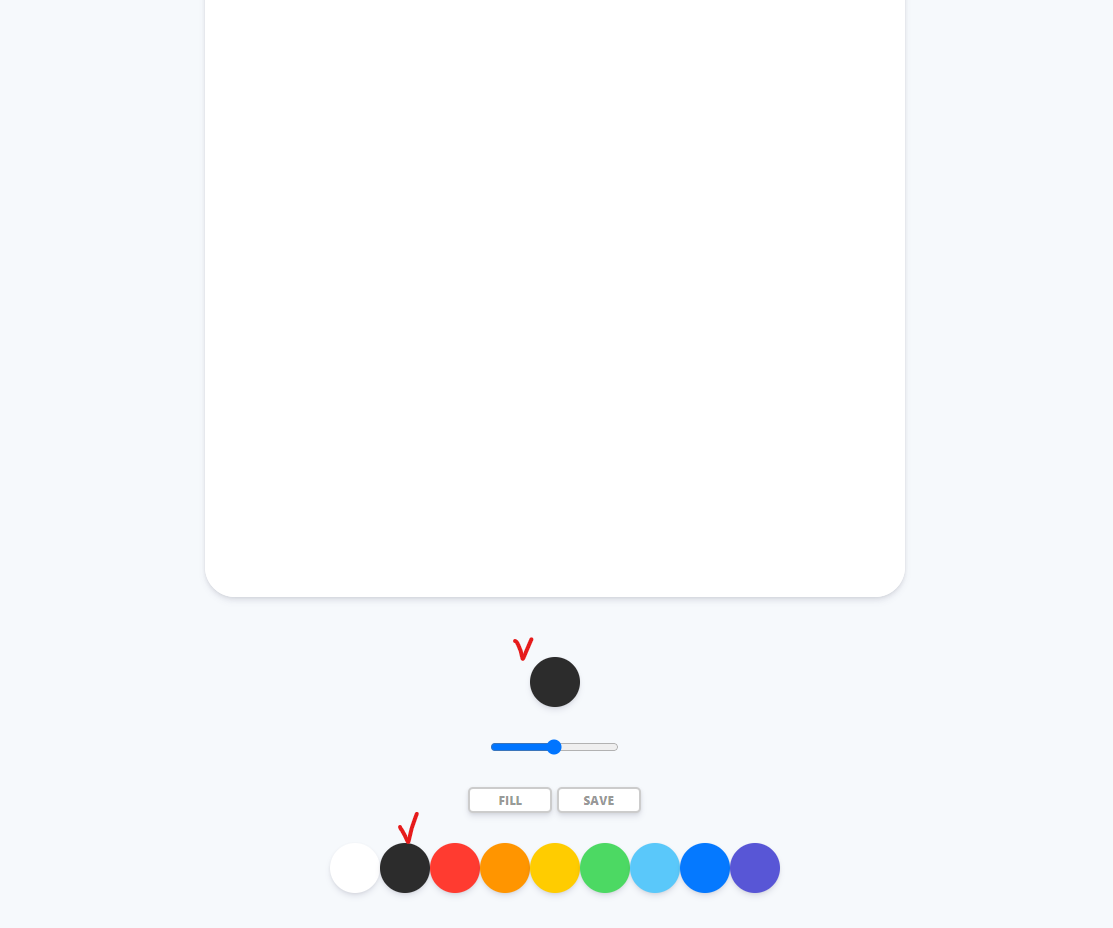
<div class="controls">
<div class="check"></div>
</div>
.controls .check {
margin-bottom: 30px;
width: 50px;
height: 50px;
border-radius: 25px;
box-shadow: 0 4px 6px rgba(50, 50, 93, 0.11), 0 1px 3px rgba(0, 0, 0, 0.08);
}
const check = document.getElementById("jsCheck");
check.style.backgroundColor = INITIAL_COLOR;
function handleColorClick(event) {
const color = event.target.style.backgroundColor;
check.style.backgroundColor = color;
ctx.strokeStyle = color;
ctx.fillStyle = ctx.strokeStyle;
}
커서 포인터 바꾸기 01 기본
- canvas안에서 fill이면 default, paint이면 pointer
function handleModeClick() {
if (filling === true) {
filling = false;
mode.innerText = "fill";
ctx.canvas.style.cursor = "default";
} else {
filling = true;
mode.innerText = "paint";
ctx.canvas.style.cursor = "pointer";
}
}
커서 포인터 바꾸기 02 Cursor Custom
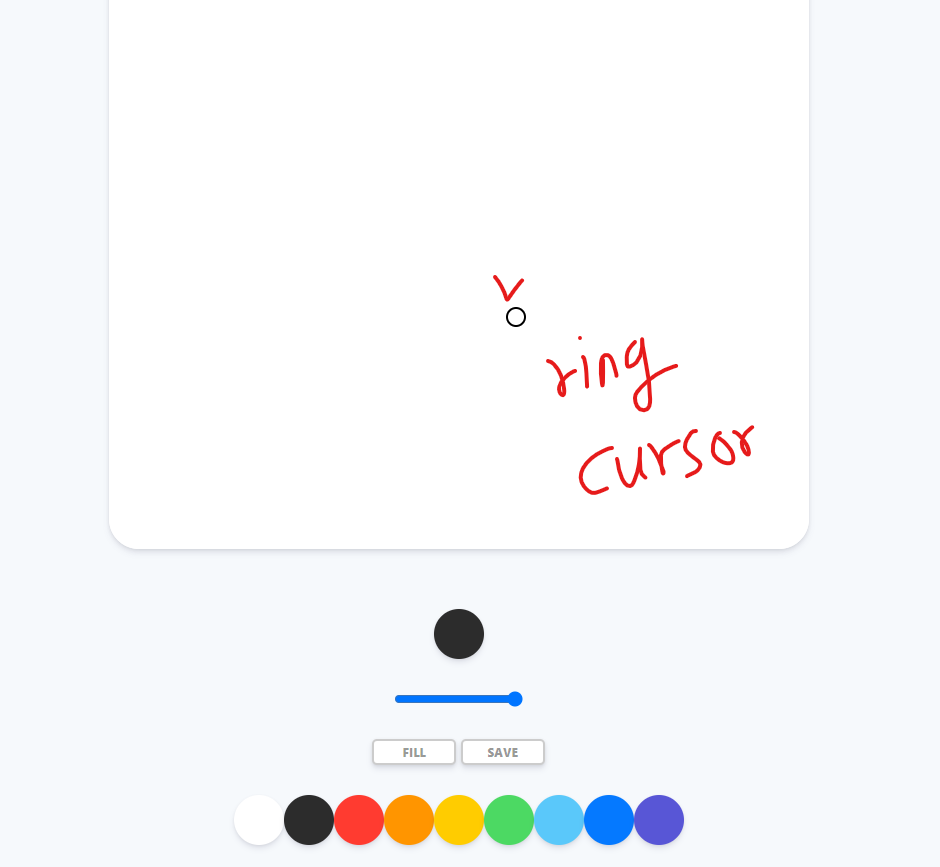
- 커서 div 만들기
<div class="cursor"></div>
- 커서 CSS 디자인 하기
- 동그라미 디자인
- 기본 convas에서는 기본 cursor가 없는 걸로 설정
- transfrom의
translate로 위치 조정 pointer-events를 none으로 해야 움직여도 기본 pointer가 안보임- position
absolute이거 조심해야 함 나중에 이렇게 해야 top, left로 조정가능
.canvas {
cursor: none;
width: 700px;
height: 700px;
background-color: white;
border-radius: 30px;
box-shadow: 0 4px 6px rgba(50, 50, 93, 0.11), 0 1px 3px rgba(0, 0, 0, 0.08);
}
.cursor {
width: 1rem;
height: 1rem;
border: 2px solid black;
border-radius: 50%;
position: absolute;
transform: translate(-50%, -50%);
pointer-events: none;
}
- 마우스 기능 구현하기
- 전체적인 기능 설명 : Canvas안에서는 custom cursor가 보이고 밖에서는 기본 cursor가 보임
- cursor element의 class
cursor가 기본적으로 없게 해야 함(초기값을 설정해야 초기에 커서 이미지가 안 뜸 canvas에 넣었을때 비로소 보임) - mouseCursor로 element를 가져오는데
getElementsByClassName으로 가져오면 object가 list로서 하나 더 씌워 있는 것을 주의해야 한다. (index로 item을 골라야 접근 가능함) addEventListner로 mousemove, mouseleave 인경우로 나누어 커서를 숨길지 안숨길지 설정하고- 보이는 경우
handleCursor콜백함수가 호출되고 안에서는 filling 상태에 따라서 classList를 조정 해서 보이거나 안보이게 하고 - 이후에 cursor element가져와서 style의
top,left값을 할당해 주는데 event가져와서 page상의 x,y값에px붙여서 할당 - 주의)
offsetX ,Y로 주면 창크기 변하면 실제 커서와 커서 이미지를 맞출수 없음
const canvas = document.getElementById("jsCanvas");
const mouseCursor = document.querySelector(".cursor");
mouseCursor.classList.remove("cursor");
function handleCursor(event) {
if(filling === false) {
mouseCursor.classList.add("cursor")
} else {
mouseCursor.classList.remove("cursor")
}
mouseCursor.style.top = event.pageY + "px"
mouseCursor.style.left = event.pageX + "px"
}
function hideCursor() {
mouseCursor.classList.remove("cursor")
}
if (canvas) {
canvas.addEventListener("mousemove", handleCursor);
canvas.addEventListener("mouseleave", hideCursor);
}
커서크기에 line range 반영
커서 html 변경
cursorclass는 단지 커서가 밖에 나가면 custom 커서가 안보이게 하는 것임 이렇게 안하면 custom 커서가 계속 보여지고 있기 때문에 거슬림- 또 한번에 몰아 버리면 line range를 반영하려고 하면 없어지는 class라서 sub class 이름을 두었다.
<div class="cursor cursor_range"></div>
커서 CSS 변경
- 즉,
cursor_range클래스는 기본적인 cursor 모양을 유지하고 표시하는 역할을 함 그런데,cursor클래스는 mouseleave event에 반응하여 border를 없애서 안보이게 처리함 - 커서 크기와 line range를 맞추기 위해서 초기값은 0.2rem으로 줌
.cursor {
border: 2px solid black;
}
.cursor_range {
transform: translate(-50%, -50%);
border-radius: 50%;
width: 0.2rem;
height: 0.2rem;
position: absolute;
pointer-events: none;
}
JS : 커서 크기 line range와 연동 시키기
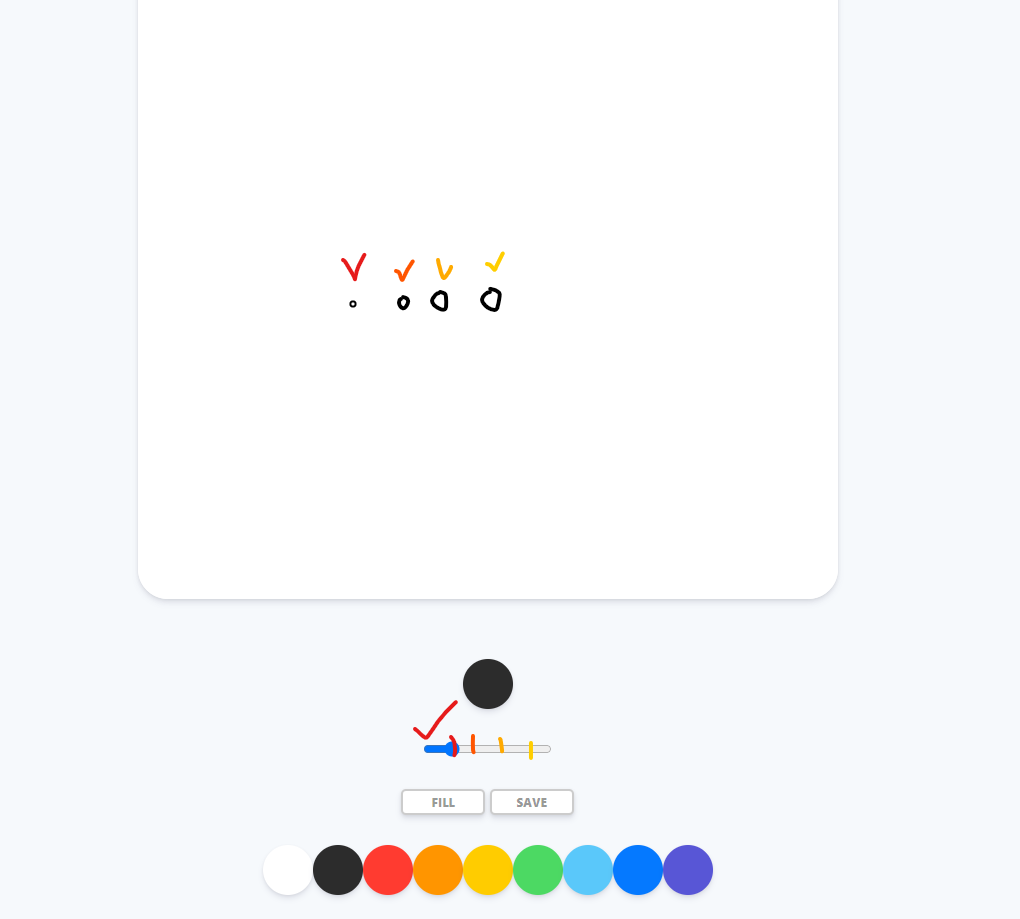
- cursor_range element를 가져와서 style의 width, height를 건드려서 조정했고
- 커서 크기를 맞추기 위해서 range size 값에
상수값을 곱해 주었다.
const cursorRange = document.querySelector(".cursor_range")
ctx.lineWidth = 2.5;
const CURSOR_RANGE_CTRL = 0.1;
function handleRangeChange(event) {
const size = event.target.value;
ctx.lineWidth = size;
cursorRange.style.width = size * CURSOR_RANGE_CTRL + "rem";
cursorRange.style.height = size * CURSOR_RANGE_CTRL + "rem";
}
더 개선하고 싶은 부분들
- 도형 툴
- 색 커스텀 bar
- 팔레트 크기 변경
- 파일 불러오기
- 지우개 만들기
- reset 버튼 만들기
- 저장할 때 이름 받기